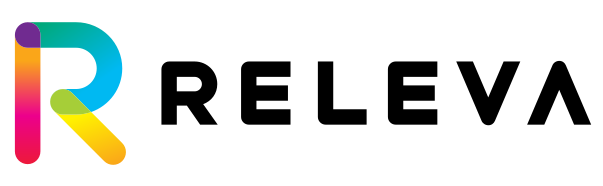Recommendations
Product Recommendations are at the core of what we do at Releva. You will use them with banners, on your website pages, or with our email product, SMS, and web push messages. Recommended products are based on the user’s behavior on your website. Releva uses deep artificial intelligence to automatically create recommendations for your users, depending on recommendation algorithms and filter/boost settings that can be configured via the settings.
You can set different Recommendation strategies for different pages on your shop. Releva comes pre-configured with Home, Category, Product and Cart pages.
If you want to create a new page, just click on “New Page” and name your page. Each page can contain as many Recommenders as you want.

To create a new recommender on each page you should click on the New Recommender button below the list of recommenders:

All recommenders are created inactive and you can activate or deactivate each one with the slider on the right-hand side:

Configurations of recommender
To configure a recommender, you need will to work with the properties of a recommender as shown below.
When you’re creating a new recommender in the first tab you should give it a name. Name property is used for naming purposes. Since it is returned in the response during a push call (see Integration Guide), some shops are using it to name the product listing position on their website, it is visible to the audience when the recommender is turned on.
Mode property is used to define a visualization strategy of the products returned by any recommender. There are 3 modes of fetching products: In Highlight Mode, the results might contain products already on the page.
In Discover Mode, recommenders will only return products not found on the page.
In Re-Rank Mode, the results will contain only products found on the page, re-ranked according to the algorithm and filter selection.

The Tags property is used to associate keywords with recommenders. As tags are returned in the recommender object of the response by our JavaScript SDK, you can define a visualization strategy and customize the display of recommenders using keywords. To define a tag, write it in the text box, and hit “Enter”:
You can choose the Number of products using the slider and the Algorithm the recommender is going to use. For a more detailed description of each algorithm see this article. When you have selected the desired algorithm go to the next step by clicking “Next”.
In the Audience section choose who is going to see the recommender. You can either show it to everyone or you can pre-define a segment of users. Releva comes with some predefined segments, if you want to create custom segments please follow the steps shown here. Note that different recommenders on the same page can be configured with different segments. For example, we may want users without enough actions in the shop to see popular products (e.g., recommendations based on other users’ interactions) and users with sufficient purchases and product views (e.g., more than 4 purchases) to see products that are highly tailored to their own preferences.
The third step is to select a setup where the Recommender will be displayed. Each recommender can be placed on your website using the CSS selector of any of the elements and linking it to it:

By clicking “Next” you go to the Boosts and Filters tab where you can fine-tune what results will be shown in the recommender. Some of the fields are predefined others are derived from the custom fields in the product description.
Price, Discount , Category, and Available only are properties that can be used to further modify the products returned by the recommender. You can choose to set any of these properties to:
- off – this property is switched off;
- boost – this property works in boost mode, i.e., it adds a certain weight for reordering the products that are returned by the vanilla recommender chosen above;
- bury – the opposite of boost, i.e., it removes certain weight for reordering the products returned by the vanilla recommender;
- include – a filtering strategy, i.e., it filters in only the products with a particular value of the property;
- exclude – the opposite of include.
The value of Price, Discount % and Category can be read from different contexts. Available contexts are:
- page context – the value of the property is read from the page object, the products object, or the cart object of the request;
- user’s favorite – the value of the property is an aggregated value of the products that the user viewed or purchased;
- manual – you can set up the value(s) manually.
The different properties can be explained in the context of a product. Look at the following screenshot of an example product:

Now if we want to use the Price property of a recommender to filter in only products that have a particular price range, we should use include with Pricem property and manually define the price range. For instance, if we want to return products with a price range between 100 and 300 USD we can use the following configuration:

Exclude with Price property and this price range will return products with prices up to 100 USD and above 300 USD.
Boost or bury will respectively push up or down products with this price range by a certain weight, which is configurable. An example with boost can be seen here:

The context from which Releva reads the value of the Price property can also be:
- user’s favorite – the price range is taken directly from the user’s purchased and viewed products;
- page context – the price range is taken from the product on the product page or from the products in the cart.
In the case of the user’s favorite and page contexts, we provide multipliers for the lower range and higher range of the price. For instance, if we want to show only products that are between 80% and 120% of the price range, we can use the following configuration:

The Discount % property works similarly to the Price property. The only difference is that instead of the list price attribute of the product(s), this property is working with the Discount attribute.

For example, if you want to show only products with a discount between 5% and 30%, you may have the following configuration:

The Category property has a string configuration. One important use case for this property is filtering in the recommender result only products from the category of the page the user currently looking at. Let’s say that the shop sells outdoor equipment and clothes and that the user is browsing the category tree.

In the Men category, we want to return recommendations only for men’s products and in the Bags category we want to return products from the Bags category that are tailored to user’s preferences. In this case, we should have the following configuration:

As Releva reads the category value from the page context, the filter will work only with the current category and it will return products only for this category.
Category value can be read from the user’s favorite context and in that way the recommender will filter in only products which have categories among the last categories and products the user visited. The configuration should look like thi:
 Finally, in manual mode, you can provide your own context.
Finally, in manual mode, you can provide your own context.
Note that you may combine page context, user’s favourite, and manual entry of the category value. You can use placeholders to do so – {{pageContext}} and {{userFavorite}} as such placeholders. An example of a combination of boost by user’s favorite and the Men category is the following:

The property Availableonly is used mainly to filter in only products that are available. It works with the following attribute of the product:

To include only products that are available use the following configuration: