Description #
The Assets is our product to gather in one place all photos that you will need in the process of maintaining your website visualisation. Add your photo catalog to create your email campaigns. Find all your uploaded photo selections directly in your Releva platform at any time.
Creation #
You can easily find Assets on the Releva dashboard.
To create a new Asset, just go to the module Data platform and open the Assets features.
Click on “Create a New Asset”:
Then you will be redirected to a page where you can name your Asset and write a short description:
Then upload the asset you want to be saved from your computer to the Releva platform. We accept JPG, JPEG and PNG formats.
You can always go backward and review your Asset collection and also, use the search by keyword:
Whenever you want, go back and change the asset’s name, description and/or copy its URL so that you can embed it into your email campaigns:
Naming #
Each asset can be with the same or a different name. This can help you if you want to group photos around one topic (campaign, catalog, etc.)
For instance: if you want to upload one or more photos intended for a catalog of products on your site (let’s say with the name Catalog 1), you can name all the photos you upload with the name Catalog 1 and then search for Catalog 1 to find all images with keyword Catalog 1 in our email product.t.
URLs #
URL is the link to the photo asset:
You have access to the thumbnail of the image that will always be 200px width in size.
Just choose the right URL link – copy and paste it for inputting or replacing a picture on the Marketing channel you need.
EMAILS & PUSH NOTIFICATIONS CAMPAIGNS #
Exception is the SMS / Text Message, no photos are used there
Both for Emails and for Push Notifications, you can click on “View Assets” and find the picture by scrolling or searching for the right keyword.
On the right you see the HTML editor (at the bottom if the “Expand Preview and Editor” is selected) and replace/add the corresponding URL link to the desired position.
You can achieve the same action with the “Add Asset Block” button on the right side of the screen, just click on the desired position in HTML mode and open “Add Asset Block”:
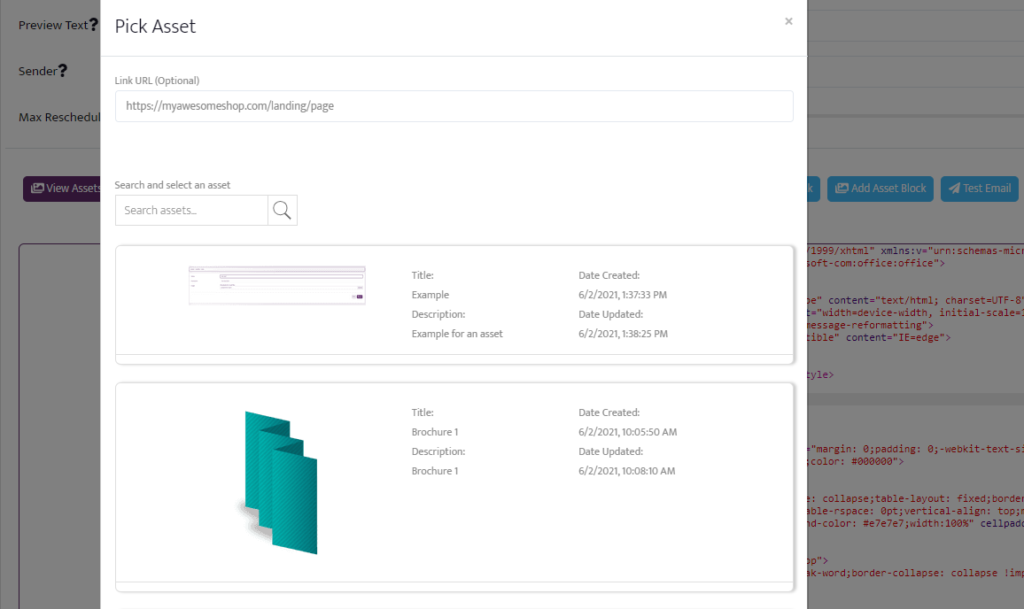
The creation of the Asset Block is a part of the email builder. A variety of columns, buttons with an integrated link, text entry with an option for different styles can be placed and adjusted. Photo positions can be added and rearranged.
With the Asset functionality, users of Releva can store their customized photo collections.



