Table of Contents
With this article, we will guide you how to easily install and setup the Releva.ai application through your Shopify account. Simply follow the steps below:
Installing the Releva.ai app for Shopify #
- Login to your Shopify account.
- Access the Shopify App Store and find the Releva.ai app there. You have a couple of ways to do that:
- You can click on the Apps section on the side menu which will open a modal with a link to the App Store at the bottom of it or utilise the Search bar at the top of the window.
- You can simply use this link to directly go to the Shopify App Store – Shopify App Store.
- Or you can simply use this direct link to our app – Releva ‑ AI growth automation – AI automation solution for E-commerce growth | Shopify App Store
- When you open the dedicated page of our app, click on the big Install button you can see on the screen. Doing so will redirect you back to your shop panel where you’ll need to Authorise the installation of the app.
- On the next page, you’ll be presented with the Privacy and Permission details our app needs to function optimally. We encourage you to read everything before you proceed forward and when ready, click on the black Install App button located both at the top and bottom of the page.

- You’ll be redirected to the Approval subscription page where you can either enter a new CC information, choose from the ones you already have in the account or even choose PayPal. When ready, hit the button Approve.
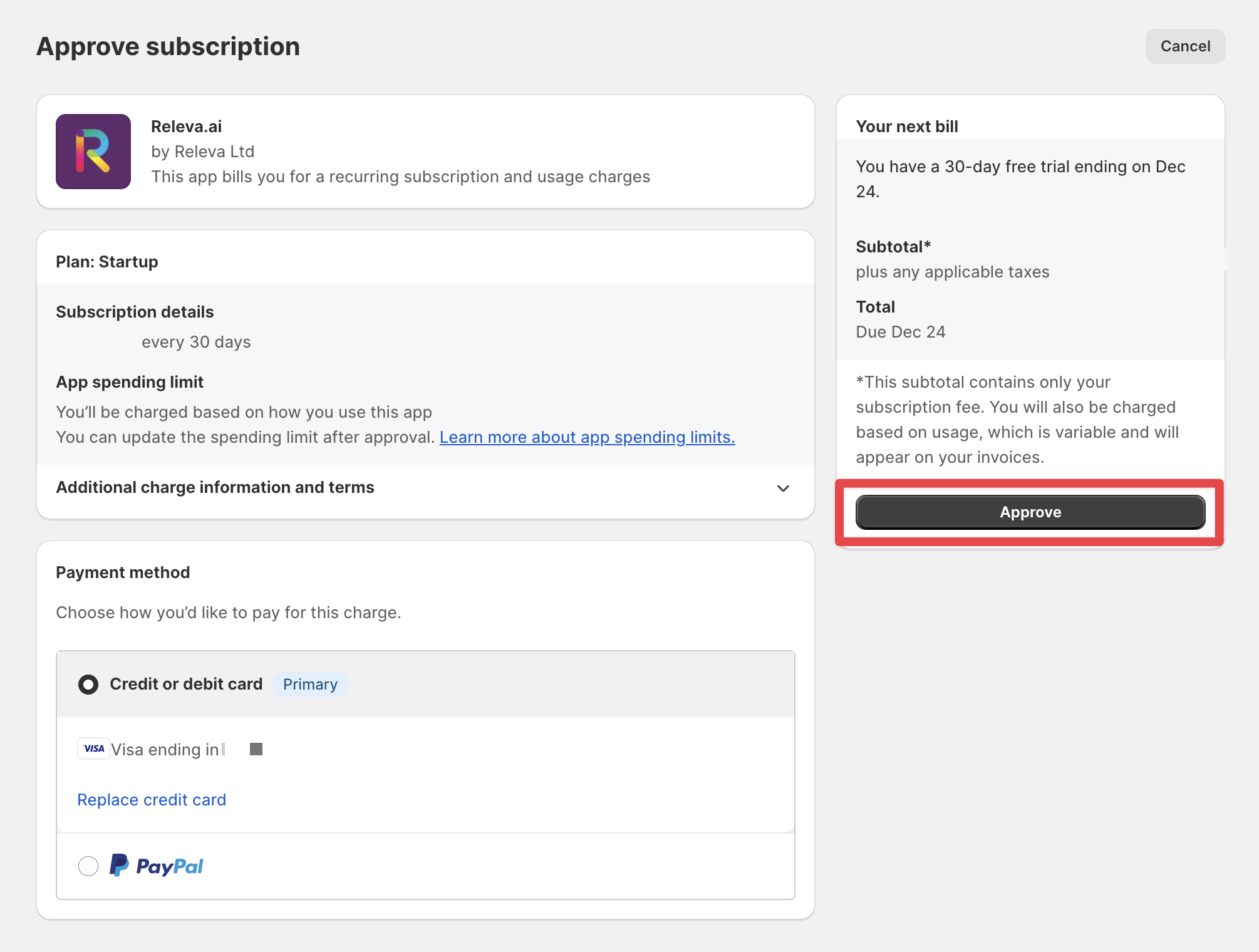
- After doing so, your 30-day FREE trial has started and you’ll be redirected to the Releva Admin panel. You’ll be greeted by a Welcome message where you’d have to agree with the Terms of Use and Privacy Policy which we recommend you get familiar with. When ready, click on the Save button to proceed forward.

- You have the option to follow the on-page guidance so you’ll get familiar with the different types of menus and options you’ll have access to in the Releva Admin panel.
- The next step is to enable the app in Shopify. You can do that either by clicking on the link on the page which will redirect you to the Releva app

- After clicking the above link, you’ll be redirected to the the customisation page of your online store. When there, make sure Releva’s app toggle is turned ON (as shown in the image below) and when ready, click on the Save button at the top right corner of the page.

- To be continued.
Congratulations! The app is installed and you’re good to go. If you’re wondering what are the next steps we recommend, please visit this article.



