This article explains how you can set up Releva on your Opencart shop in a few easy steps.
Step 1. Please go to your Opencart admin and click on Extensions -> Installer.
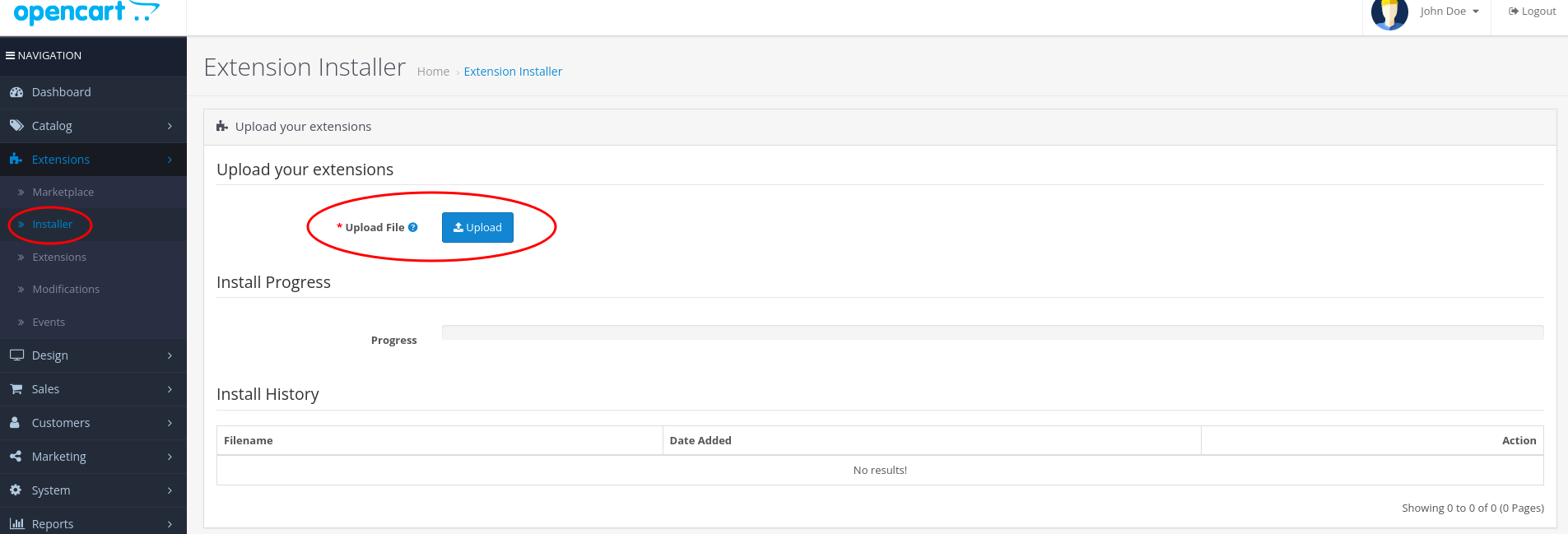
Step 2. Then, please click on the upload button and upload the:
fixoc3installer.ocmod.zip – If you are using Opencart 3
fixoc2installer.ocmod.xml – If you are using Opencart 2.3 or later, but earlier than 3.0.
This step is necessary so that you allow Releva to install correctly. If you have already disabled the opencart directory restrictions for module installation, you may skip this step.
Step 3. Next, please go to Extensions -> Modifications and click the refresh button at the top right.
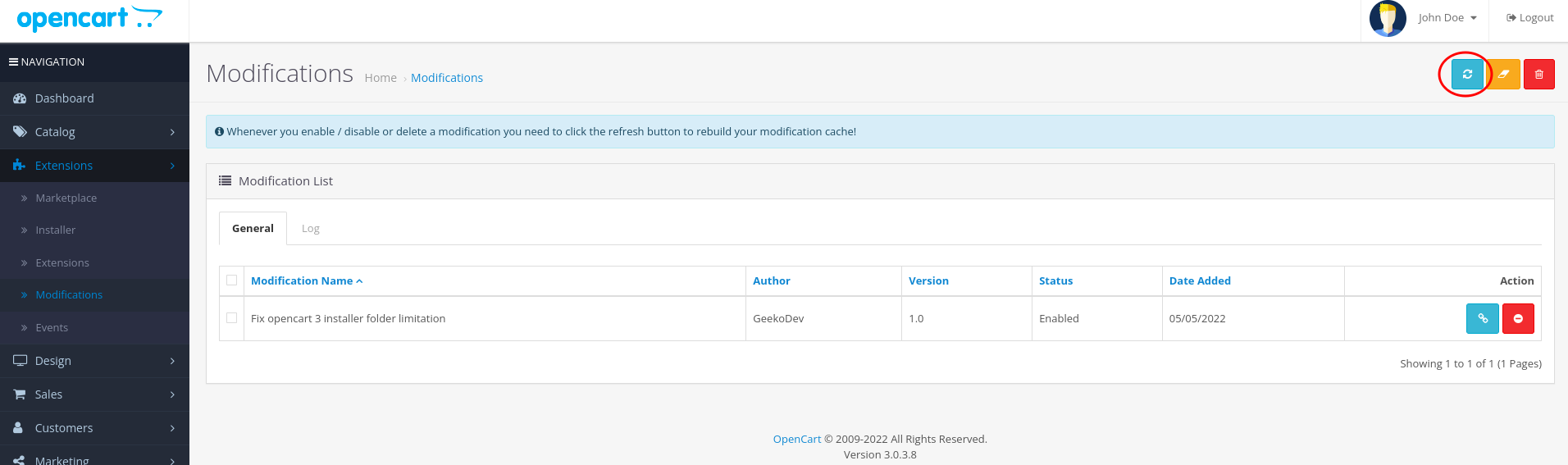
Step 4. Then, please go to Extensions -> Installer and upload the Releva module zip file that you have received from your account manager.
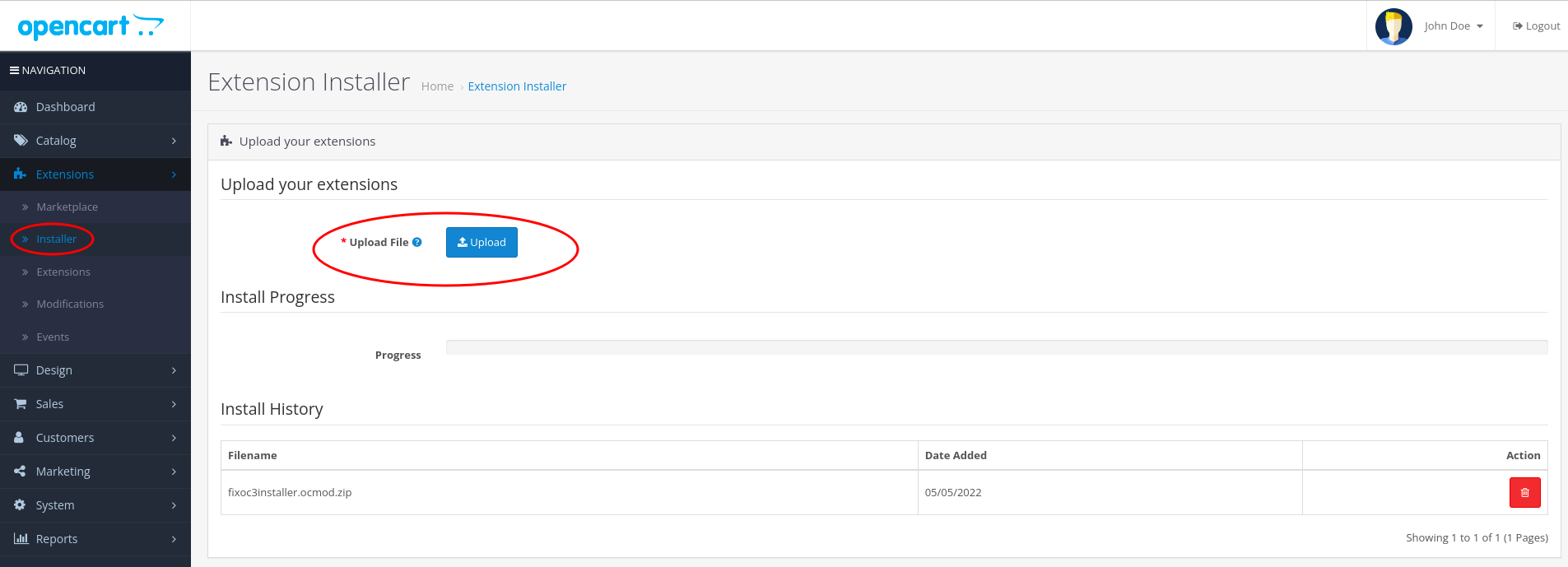
Step 5. Then, please go to Extensions -> Modifications once again, and click the Refresh button.
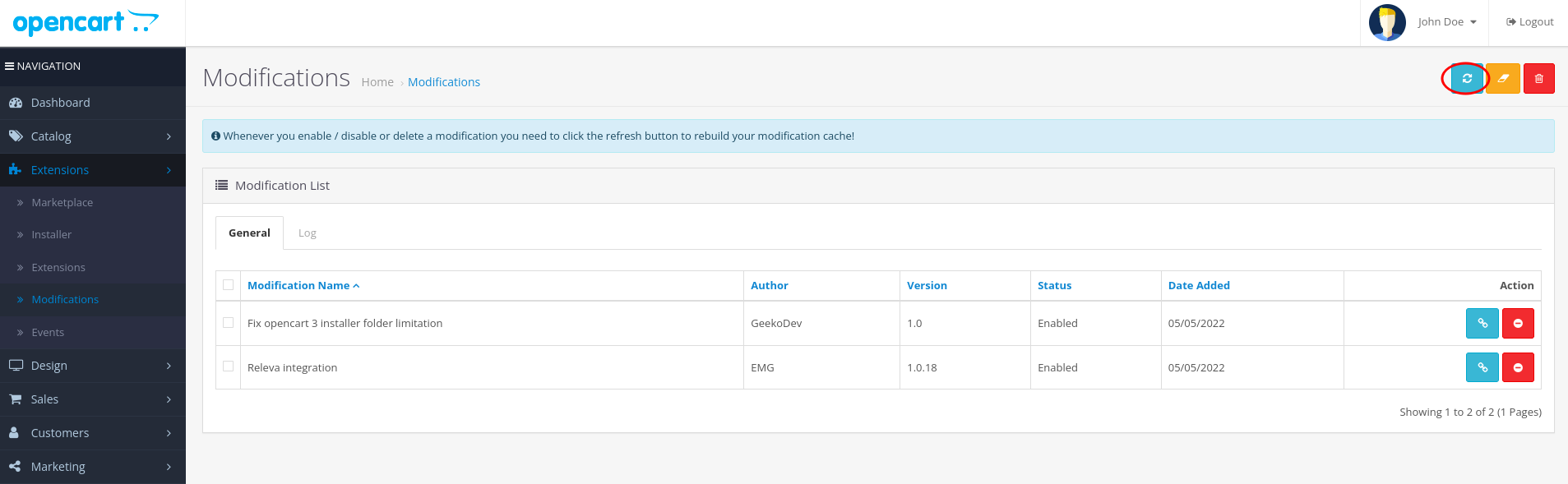
Step 6. Please go to Extensions -> Extensions, and from the dropdown, select Modules.
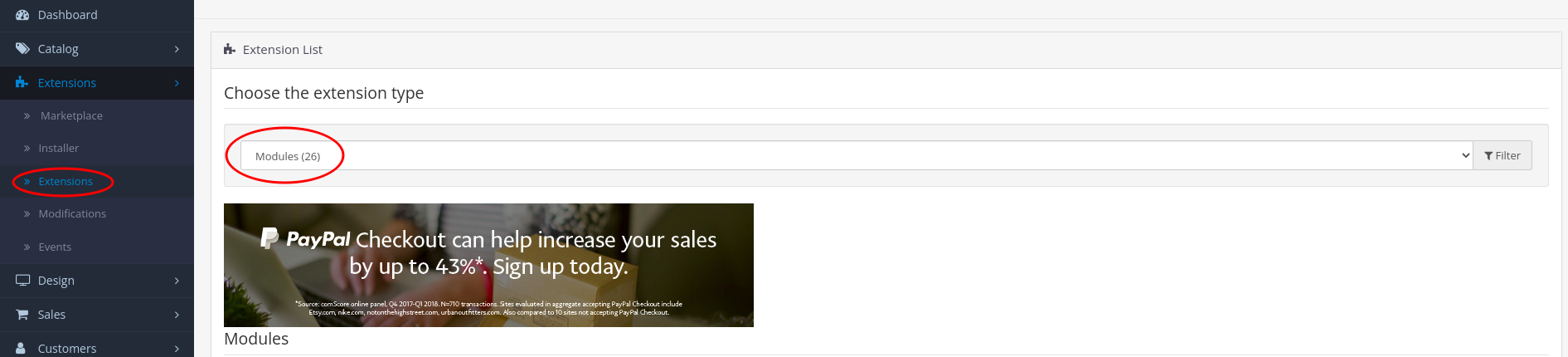
Step 7. Then, scroll down until you see the Releva module and click on the plus button next to it. Then, click on the edit button.


Step 8. In the module configuration page, set the module to enabled. Then paste the access key, secret key, and page tokens from your Releva account into the corresponding boxes (see screenshot below). If you would like to use Releva to send push notiffications, please also enable the Collect push notification Permissions option. If you haven’t been given access to Releva and have not received keys and tokens for your account, please reach out to your account manager, or to support@releva.ai in case you don’t know who your account manager is.
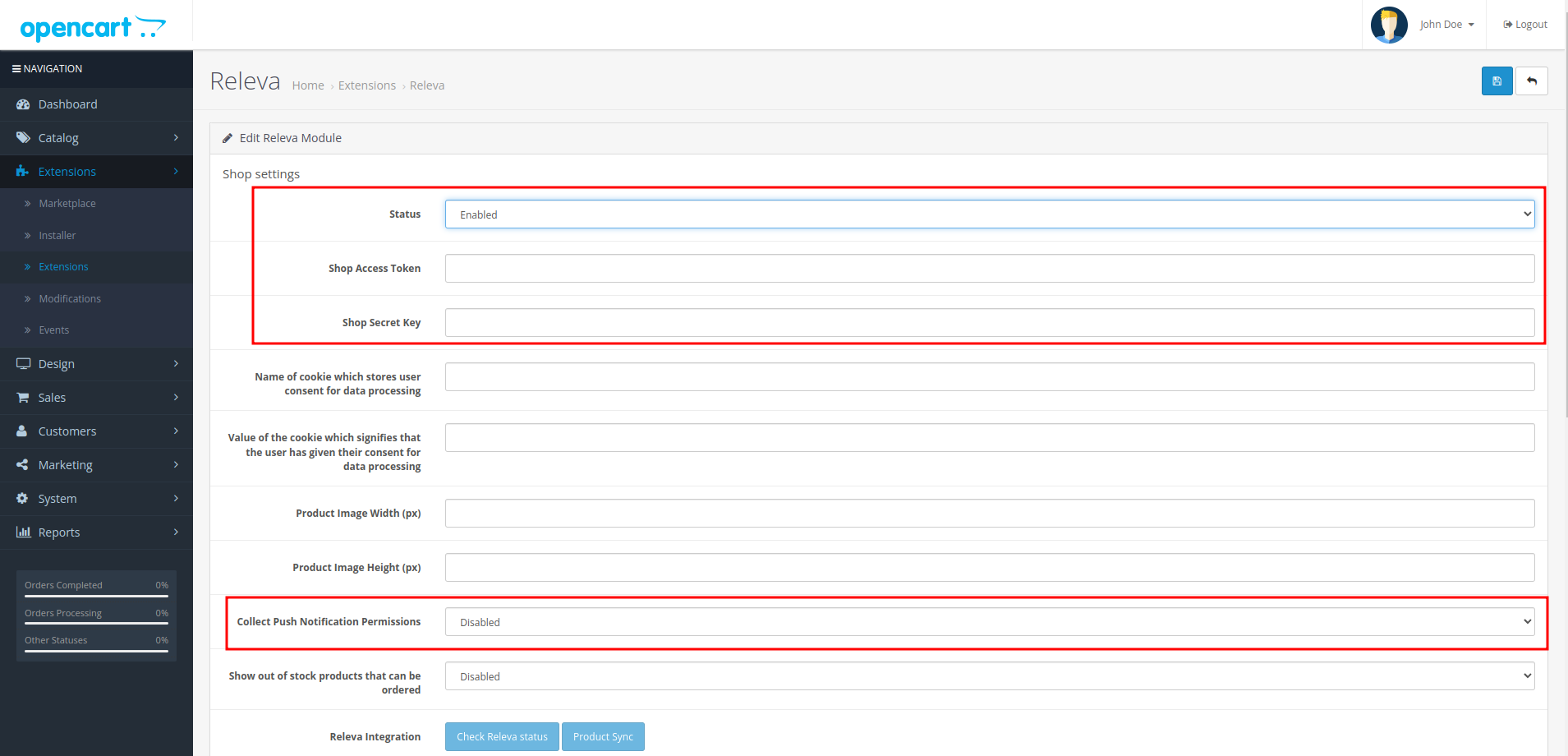
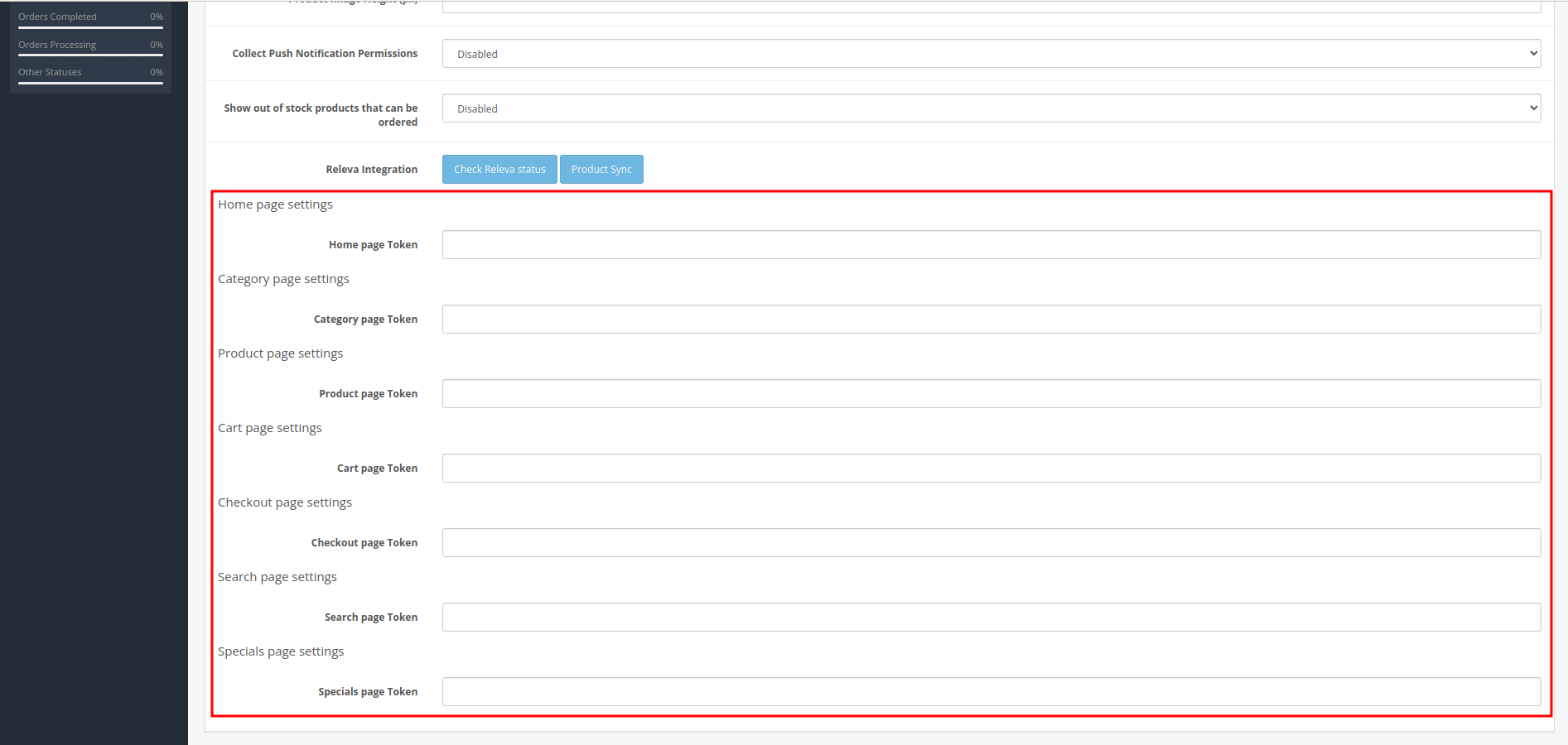
Step 9. Configure cookies used for cookie and data processing consent storage. Please add the name of the cookie which holds the consent status, and, optionally, the cookie value indicates that the visitor has granted consent for their data to be processed for first-level marketing and analytics purposes. For example, if accepting your cookie policy results in the visitor receiving a cookie named “cookielaw” with a value 1, you need to set the cookie name to “cookielaw” and the cookie value to “1”.
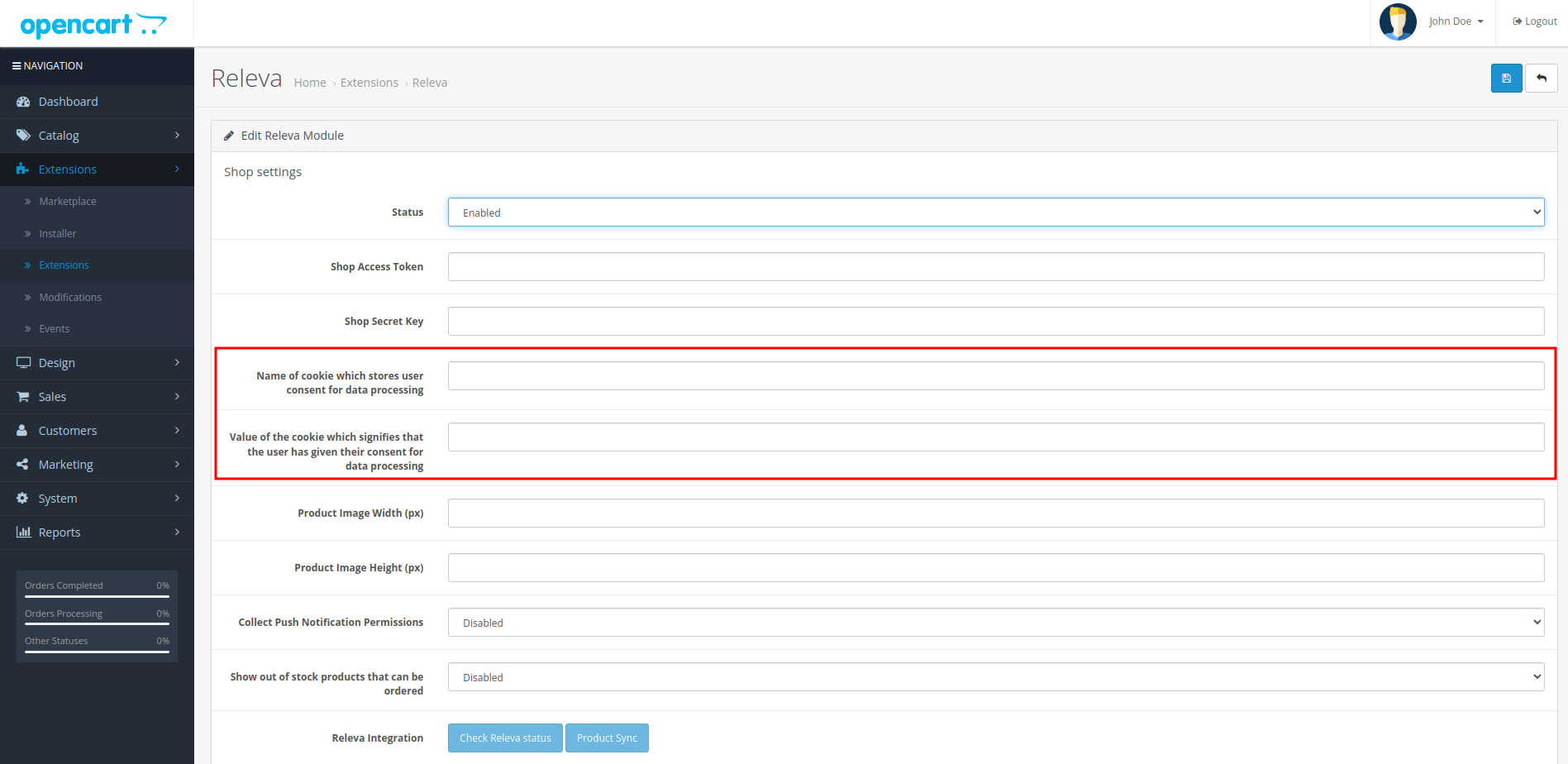
Important!! You may skip this step if you are not subject to data protection laws such as GDPR, CCPA, etc. However, if you are subject to such laws and you fail to configure this section correctly, you may be subject to substantial fines. Releva will not take responsibility for issues caused by module misconfiguration.
That’s it! Releva is now collecting data from your shop and your technical onboarding is complete.
NOTE: If you would like to use Releva on non-standard pages, you need to:
- In the Releva admin, create a new page and save its page token (you can ask your Account manager to do it for you)
- In your Opencart admin, edit your custom page from your opencart admin, and add the following snippet. Don’t forget to change the value of the page token to the one you got in step 1.
<script>
window.relevaPageToken = '<your_custom_page_token>';
</script>


