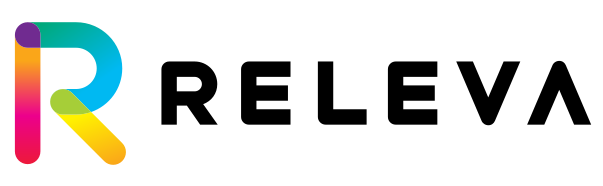Product Feeds
In this section we will describe how to create products feeds. The product feed section is located under “Data Platform” in the admin panel of Releva.
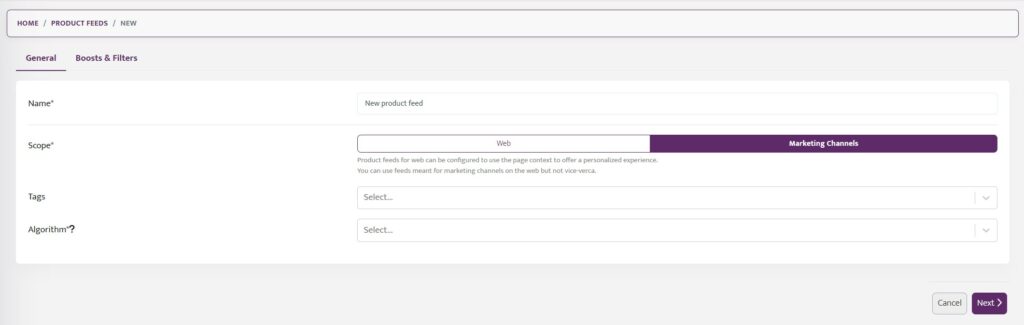
The initial settings require to create a unique name of the product feed and select its’ scope either web or marketing channels. There is also a dropdown menu which allows you to select one of the available algorithms. Alternatively, you can decide not to use Algorithms and only use specific Boosts & Filters for the settings.
If you want to customize the product feed on top of the selected algorithm you can use Boosts & Filters. In that section you will see that there are two predifined filters: Price and Availabilty, so the product feeds can show only products which the customers can purchase right away.
The rest of the filters can be tuned to your specific strategy. Each of the filters has four options
- Boost – can be used to boost the specific filter and show more products that fit the criteria, you can also adjust the weight for this component.
- Bury – shows less products the fit the criteria of the filter and its’ weight can also be adjusted
- Include – shows only products from this filter component
- Exclude – doesn’t show products from this filter
Available Boosts and Filters
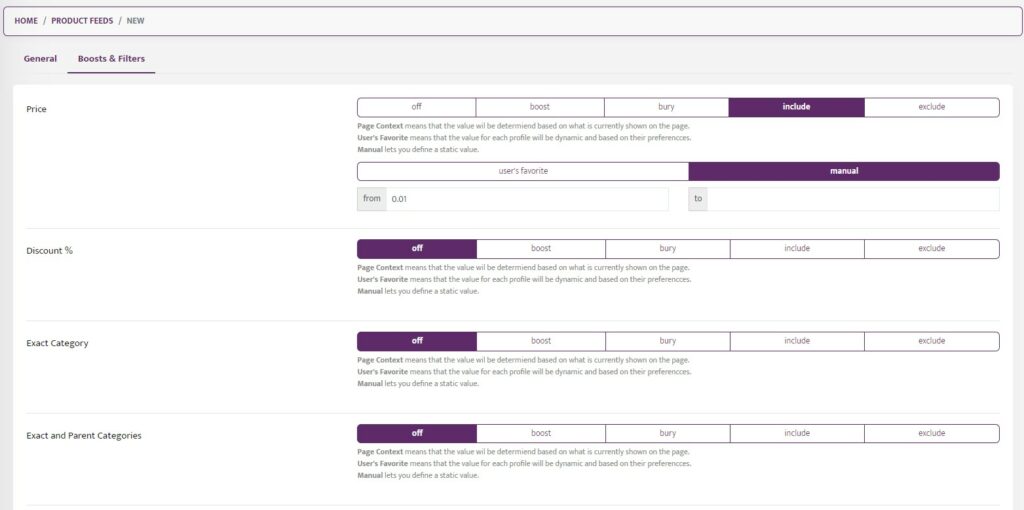
Price, Discount, Category, and Available only are properties that can be used to further modify the products returned by the recommender. You can choose to set any of these properties to:
- off – this property is switched off
The value of Price, Discount % and Category can be read from different contexts. Available contexts are:
- user’s favorite – the value of the property is an aggregated value of the products that the user viewed or purchased; means that the value for each profile will be dynamic and based on their preferences.
- manual – you can set up the value(s) manually.
The different properties can be explained in the context of a product.
- Price We use the Price filter in the recommender to filter in only products that have a particular price range. We should use include and manually define the price range.
- Discount This filter works similarly to the Price one. The only difference is that instead of the list price attribute of the product(s), this property is working with the Discount attribute.
- Exact Category Using Exact Category will filter in the recommender only products from the same category.
- Exact Category and Parent Category Using Exact Category and Parent Category will filter in the recommender only products from the same category and subcategory.
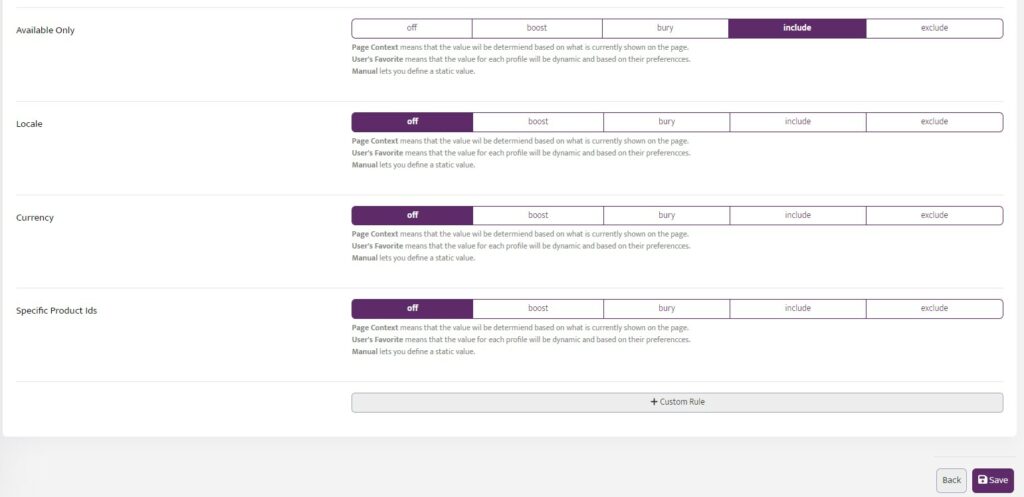
- Available Only Available only is used mainly to filter in only products that are available.
- Locale If you have more than one language for the title of the products
- Currency If you have more than one currency for the title of the products
- Specific Product Ids In this category, you have the ability to add custom Product Ids, which will be only shown in the recommender.
- Custom Rule You can add different rule options, such as filter by size, color, title, tags, category, shipping, position, etc.
Examples of how to use different boosts and filters.
If you want the product feed to show only products from the bulgarian locale and in BGN currency the filters should looke like:
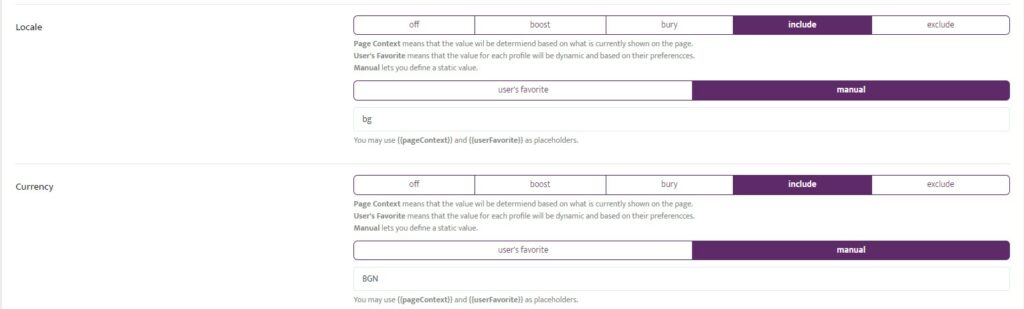
The example below shows how you can set a custom rule, where customers will see more products from their preferred color. The weight of this boost can be adjusted from 1 to 10.
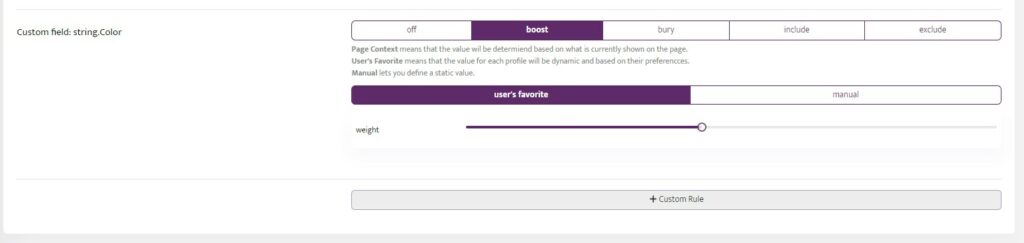
Available Algorithms
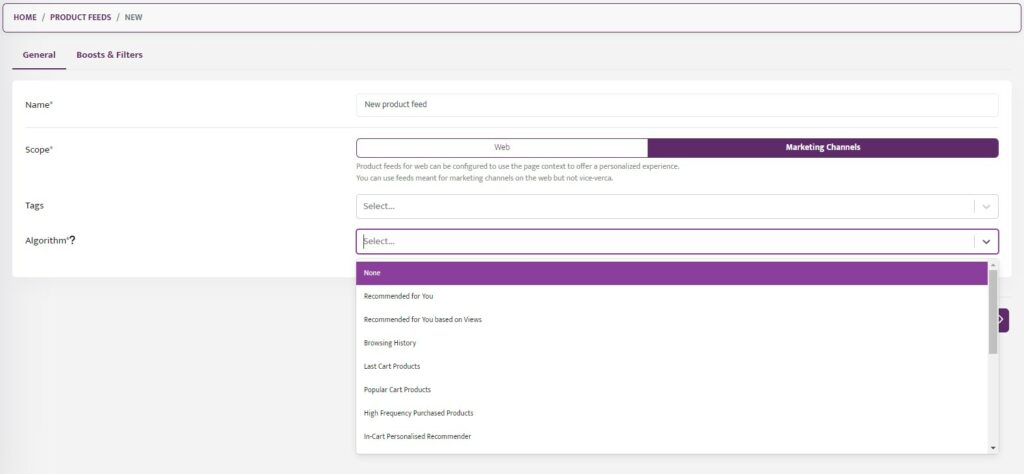
The Algorithms that you already have in the system are:
- Recommended for You – brings personalized recommendations based on customer behavior on the website, what products they have interacted with, and how other users interact with these products i.e. views and adding to cart, purchases.
- Recommended for you based on Views – This is the same recommender that we described previously. The only difference is that here we are boosting products based on customer behavior on the website limited only to views.
- Browsing History – shows products that the customer has viewed ordered from most recently viewed to least recently viewed.
- Last Cart Products – This recommendation system generates real-time personalized product recommendations to supplement what currently the users have in their carts.
- Popular Cart Products – This recommender delivers items that are frequently added to the cart by the given user.
- High Frequency Purchased Products – Recommends personalized products based on products that the customer usually buys.
- In-cart Personalised Recommender – Delivers personalized recommendations that return items the user usually buys but have not been bought in the last couple of baskets.
- Popular Products – This recommender is delivering popular products, based on the users’ product views, search, and purchase frequencies.
- Most Viewed Products – Recommends products that are frequently viewed
- Top Converting Products – Recommends products that are frequently added to the cart.
- Trending Products – Delivers products ranked by the increase in their popularity (first derivative of popularity).
- Hot Products – Brings to the user’s attention products ranked by the rate of increase in their popularity (second derivative of popularity).
- New Products – Delivers items that are marked as New in your store in order to spike the interest of returning customers.
- Last Search New Products – Delivers items that are marked as New in your store and match the latest search criteria of the user.
- Last Search Products – Personalized recommender that returns popular products re-ordered based on user search preferences.
- Next Basket Prediction – Predict the user’s next purchases based on their previous purchases.