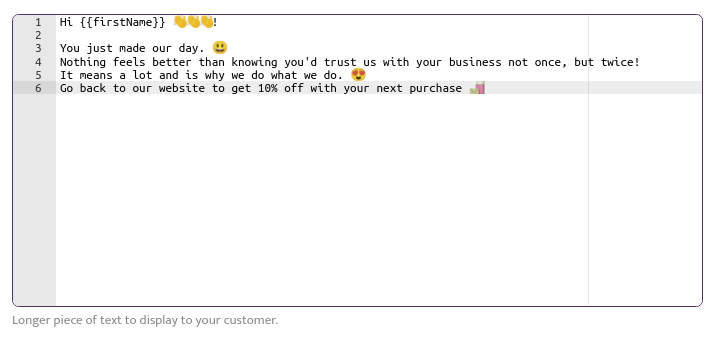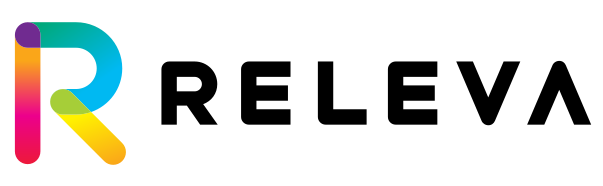Push Notifications
Web push notifications are a direct method of communicating with your client. They can be received via desktop web and mobile web. These are alert style messages that slide in at the top or bottom right-hand corner of a desktop screen, depending on the operating system or appear on a mobile device in a manner nearly identical to push notifications delivered from apps. Web push notifications are delivered on a user’s desktop or mobile screen anytime they have their browser open — regardless of whether or not the user is on the website.
The difference between web push notifications and in-app push notifications
All that’s required to send web push notifications is a website that has web push code installed on it. This means that brands that don’t have apps can leverage many of the benefits of push notifications (real-time, personalized, in-the-moment communications) even if they don’t have an app.
How web push notifications work
Any цлиент with a website can send web push notifications after installing code (our web SDK) or integrating via our plug-ins. No app is required.
For users, clicking or tapping on a web push notification takes a visitor to a web page (URL) configurable via the Releva admin web-push tool.
The web notification opt-in process
Web notifications are a permission-based marketing channel. Before receiving a web push, users have to opt in to receive them.
The opt-in prompt comes from the user’s web browser on desktop or mobile.
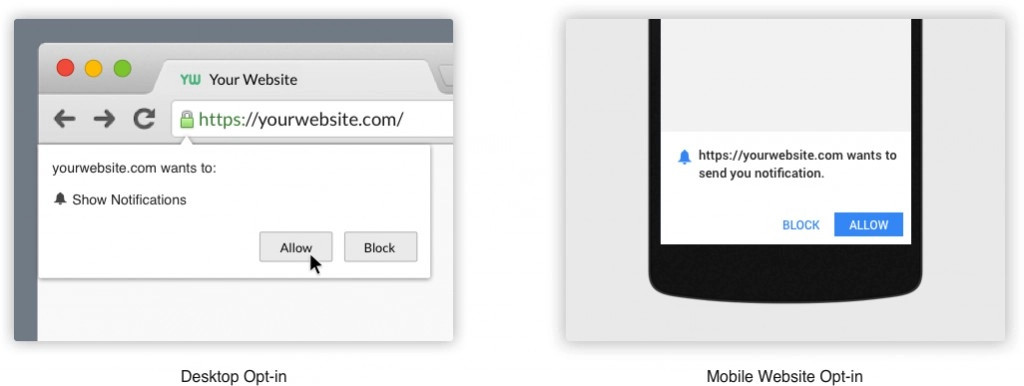
Creation
To create a new push notification, just go to module Marketing Channels -> feature Push notifications.
Then click on “Start a new Push Notification”:
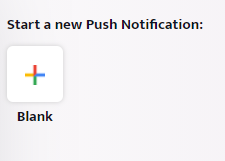
On the first tab out of three, you need to supply:
- Name – this is the name of your web push notification as it will appear in Releva Admin,
- Subject – this is the subject/title of your push notification,
- Push Notification text – Longer piece of text to display to your customer.
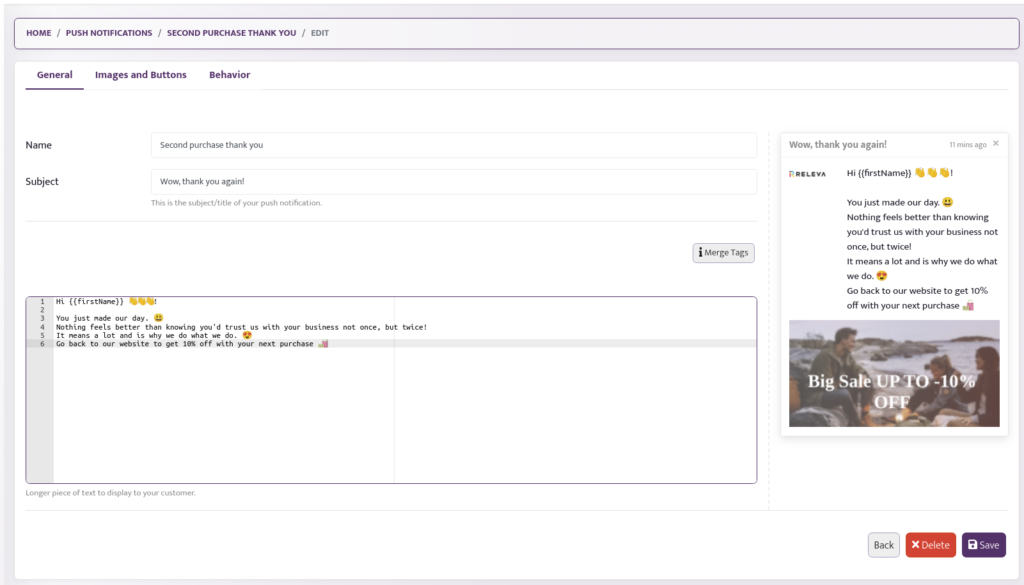
On the second tab you may add Buttons and Icons:
- Badge URL – the badge is a small monochrome icon that is used to portray a little more information to the user about where the notification is from,
- Icon URL – the icon option is essentially a small image you can show next to the title and body text,
- Image URL – the image option can be used to display a larger image to the user,
- Button Text – buttons allow you to explicitly ask for an interaction from your users,
- Button Icon URL – the Button Icon Url can be used to show small images that describe the required action from the user.
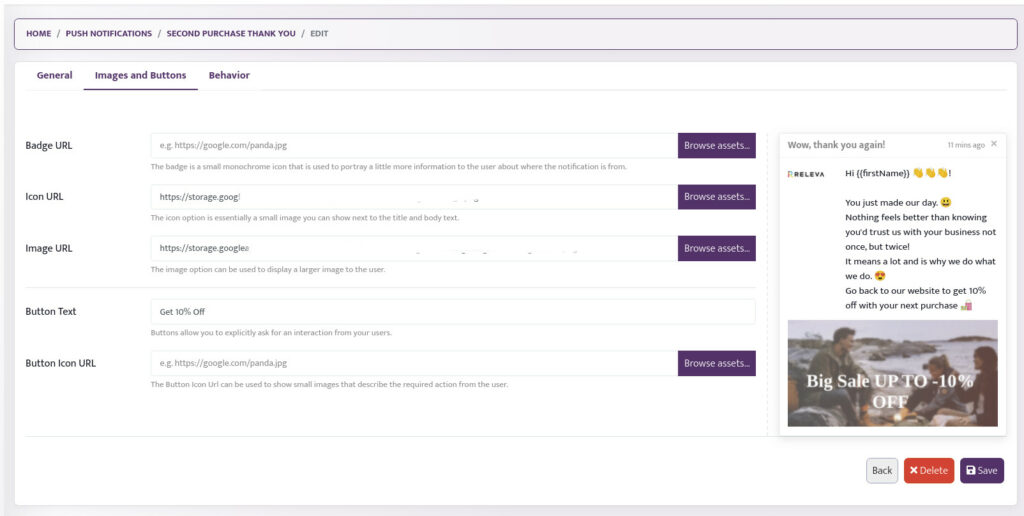
On the third tab you will be asked to provide various behaviour settings:
- Link – this is the URL where a click on your push notification will lead,
- The Tag option is essentially a string ID that groups notifications together,providing an easy way to determine how multiple notifications are displayed to the user,
- Message Expire Time (MET) is a value in hours that describes how long a push message is retained by the push service. If you set MET to 0, the system will make one attempt to deliver the message. Our default is 1 week or 168 hours. However, there are three typically three MET types:
- short – 1-4 hours,
- medium – 5-11 hours, and
- 12-24 hours.
- Behavioral Options:
- Require Interaction – requireInteraction option forces a notification to stay visible until the user interacts with it. This will show the notification until the user dismisses or clicks your notification,
- Renotify – this largely applies to mobile devices. Setting this option makes new notifications vibrate and play a system sound,
- Silent – this option allows you to show a new notification but prevents the default behavior of vibration, sound and turning on the device display.
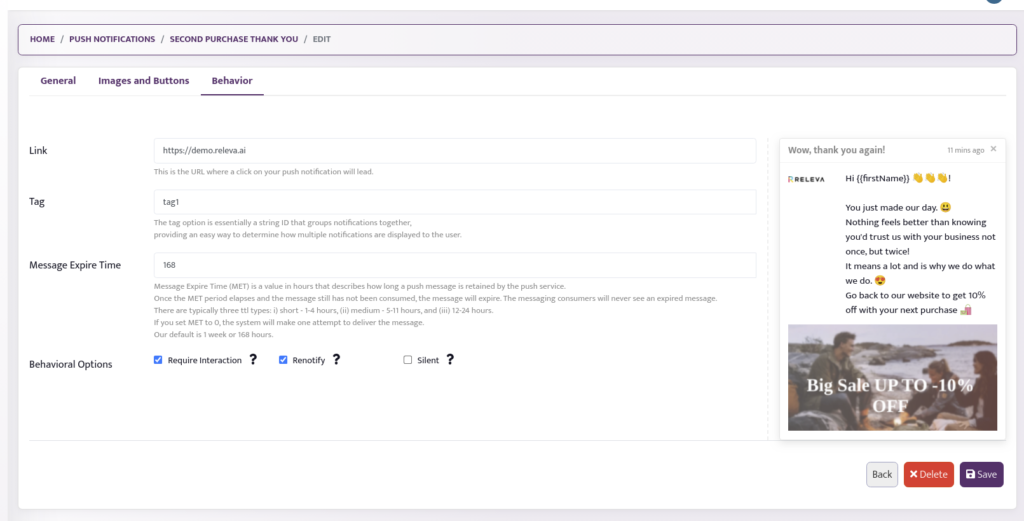
Personalisation through Dynamic Fields
Web push notifications in Releva are personalizable. You may refer to any of the custom Profile properties in Unicode. If you use Web push notifications in triggered campaigns or workflows you may refer to any of the properties of the triggering event as well.
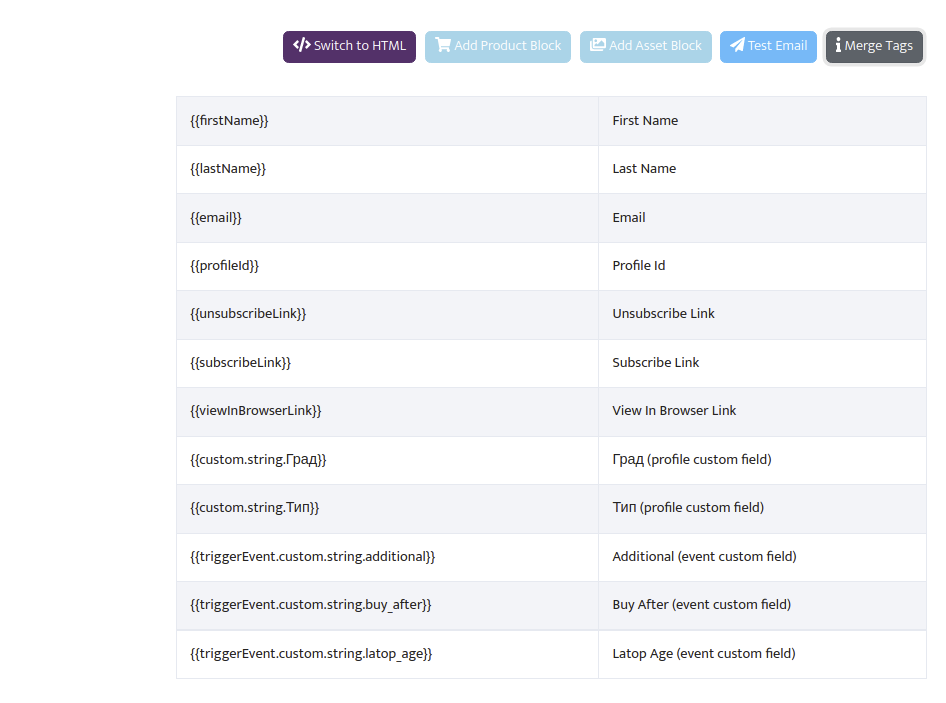
Follows an example with a first name reference inside a Web push notification.