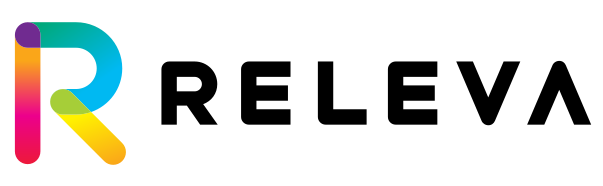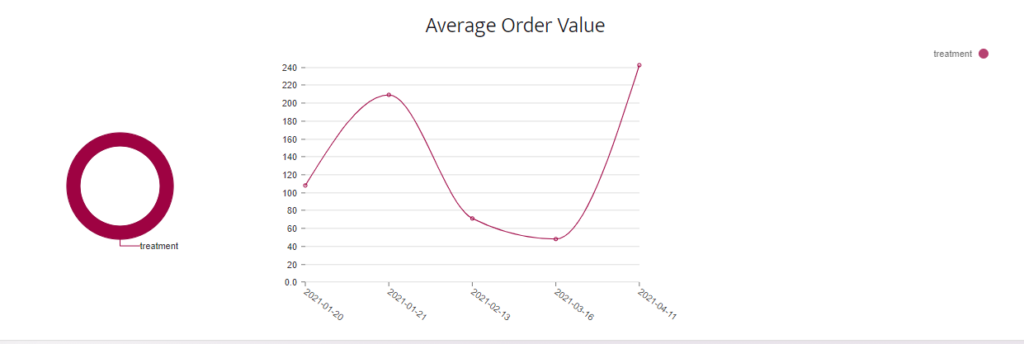Shop
Creating a new shop
Click on “+ New Shop” to add a new shop with its domain name and the following details :

Shop URL – defines your shop domain name and also becomes your shop’s name in Releva Admin.
Shop Currency – it depends on your working/geographic currency; currency can be set one time and is one per shop.
Under “+ New Shop” pay attention to the “Account” button. Here you can change your Account’s name, review your total assisted revenue, and add/remove Collaborators:
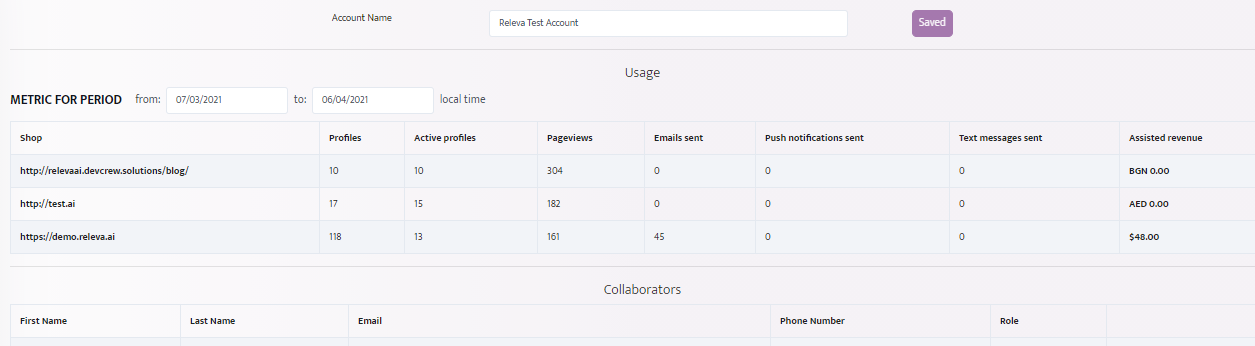
Adding collaborators
You can also add Admin users that can add other Collaborators and Admin users.
Collaborators are of an unlimited number and are allowed to review and edit the Admin’s Profile, but are not allowed to add other Collaborators.
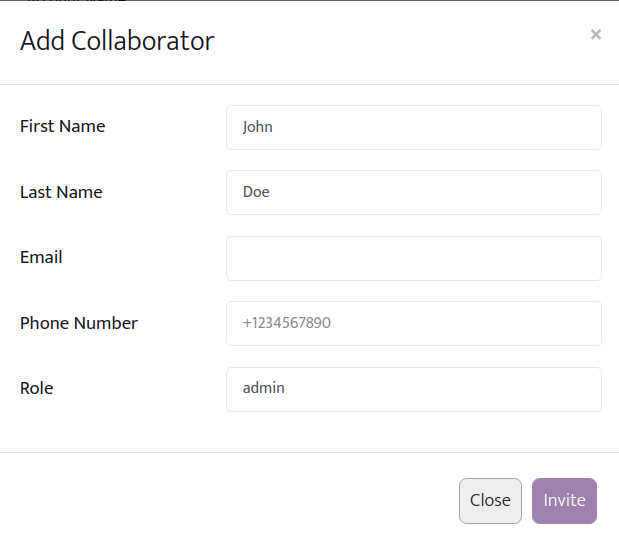
Tokens for sending and receiving data
To send data from the front end (and receive data accordingly), use ‘Shop Access Token’ (in short, AccessToken). For requests to the Releva’s API from the Back Еnd, you will mainly use the ‘Shop Secret Key’ (in short, SecretKey).

A back-end request is used to confirm a paid basket, and to give and remove consent for receiving marketing messages.
Receiving GDPR related information about what data has been collected for an account and deleting all data for an account is also done with a back-end request to Releva’s API:

Back-end requests are also available for updating and adding products to the product catalog. See more in our documentation here.
The product update API allows you to send bulk catalogue updates to Releva. Any catalogue updates submitted through this API will be live within 10 seconds of receiving a successful response.
The Periodical Product Sync API
Yes, you need to call it whenever changes occur in your catalog – for example when a product (or products) becomes out of stock, or in stock, or the price changes. This is not the primary method Releva uses to learn about changes in your catalog. For more information consult our Developer Documentation.
Unsubscribe modes
If you keep information in your shop about whether a user is subscribed or not, select External. Otherwise, select Internal.
In External mode, the store itself manages its unsubscribes, manually updates the unsubscribes list to Releva, and the platform is a replica of this database:

Email Unsubscribe URL – This is the URL your users will be sent to when they click on the unsubscribe link in your emails. You need to implement this URL in your shop.
Releva sends users to this link with ?encodedEmail=base64(email)&url=(shopUrl).
When a user visits this link, you need to mark the user as unsubscribed in your database, and also send an unsubscribe API call to Releva as described in the docs.
The Unsubscribe link can be added to any email via the visual email editor. Check out more tips on the Emails documentation here.
This is an Unsubscribe visual example of how your site might look like:
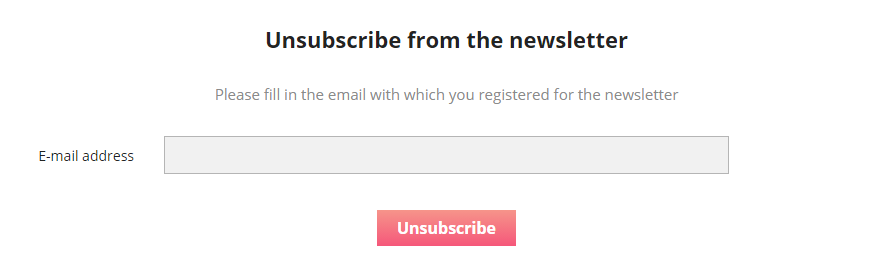
- In Internal mode, you should only send email and SMS communication through Releva because unsubscribes would not propagate to other third-party systems:

Email Sender Name – Sender name (also: from name) is the name displayed in your contacts’ inboxes. It’s different from the email sender’s address (see below).
Once we have chosen the appropriate Email Sender Name and set the Unsubscribe’s settings, let’s continue with the email communication of our store.

In the Shop category you can set:
- send & reply email for corresponding with your clients
- site
Email Sender Address – Your email address for Email Communication. Тhis is the email that will appear in your customer’s inbox. It must be an email from your domain. Note that in order to set up the email feature you need to add DNS records that will be provided by your customer success representative.
Email Reply-to Address – Your reply-to email address.
Once you are allowed via DNS, you can specify an email from which the messages will be sent. This email is configured in the Shop section.
Email sender names are also configured through the Shop page, We put the name of the store there. This sender is used in all automated emails, such as a discarded basket.
In the campaign section, we give the opportunity to set another sender. For example, one campaign may come from one store employee and another – from another store employee.
In the Shop interface we also can set up how many emails a user can receive per day:

Control Group Fraction – this option is linked with the “Average Order Value”. From here we adjust the percentage of unwanted Communication Channels for the Controlled Group.
Max Emails Per Day – the selected maximum number of emails sent per user per day from all active campaigns. After this number is reached, any outstanding emails will be automatically rescheduled for the next day.
If you want to start a new campaign in parallel but a user profile hits the daily email limit for emails, then the email/emails from the old campaigns will be deprioritized and automatically transferred to the next day. If all emails cannot be sent again the next day, then Releva moves them accordingly using the same strategy. Emails can be rescheduled multiple times until the number of reschedules reaches the “Max Reschedules” setting.
Max reschedules are a feature for advanced use of the system. When a large number of emails pass through it.
Max reschedule determines how many times the system will try to send an email based on the number of emails per user set in the Shop. The system does not prioritize one email over another except on the basis of email entry as time. Here is an example:
- We have 1 email per user per day
- We have 2 max reschedules per brochure 1, 2 max reschedules per brochure 2, and 2 max reschedules per automatic email for forgotten basket
- We have the following marketing calendar – today is Monday and we send brochure 1, tomorrow is Tuesday and we send brochure 2
- The customer forgets a product in his basket
- The system immediately sends an email for a forgotten basket and tries to send a brochure 1 but fails due to the limit of 1 email per day and puts it to send it tomorrow
- It sends it tomorrow but puts brochure 2 for the next day when he sends it too.
Quiet Hours – during these times, no marketing messages will be sent from campaigns and workflows. For example, we have the quiet hours set bet between 10 pm and 09 am, if an email is scheduled to be sent at 10:01 pm it will be rescheduled by Releva for 09:01 am on the next day.
On the Shop section you can review and adjust all the desired features for each of your online stores: your email addresses for communication with clients, the intensity of all notifications to them, and the moment you want to give them peace.